Creating subscriptions
Subscriptions can be created in a number of ways with Salable. If you’re looking to create them through application code then check out Taking payments and Create a subscription.
Manual creation
If you want to create a subscription without needing the customer to complete the Stripe checkout process, you should use the "Create Subscription" flow on the Subscriptions list page.
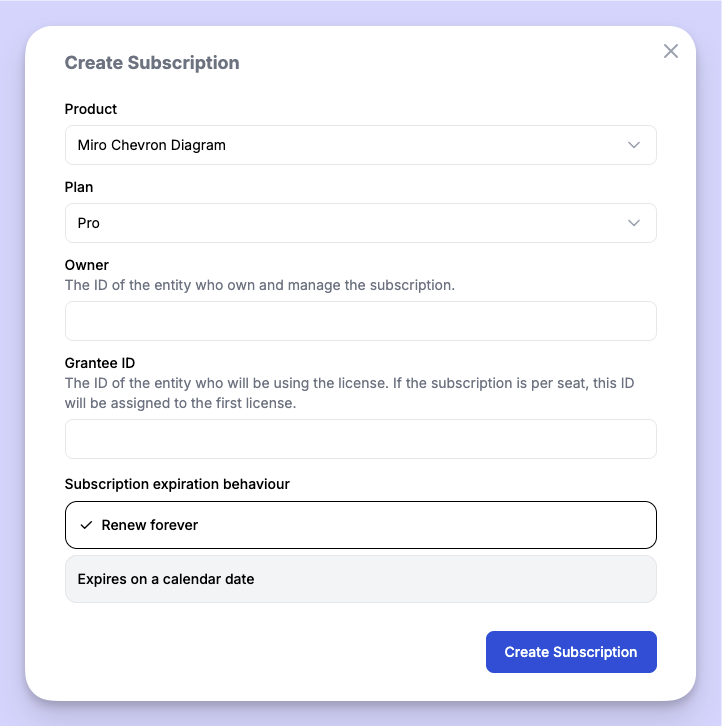
Because subscriptions created this way don’t have associated transactions, you won’t be able to find them on Stripe, view invoices, or apply coupons.
Checkout links
The Salable dashboard makes it easy to generate a checkout link for a plan, which you can share with a customer to allow them to purchase that plan.
Checkout links are only available on paid plans.
Clicking the plan's Generate Checkout Link button on the plan list view opens a window where you can configure a checkout link for that plan.
You can customise details about the checkout link, such as where the user is redirected to on success or whether a promo code should be applied.
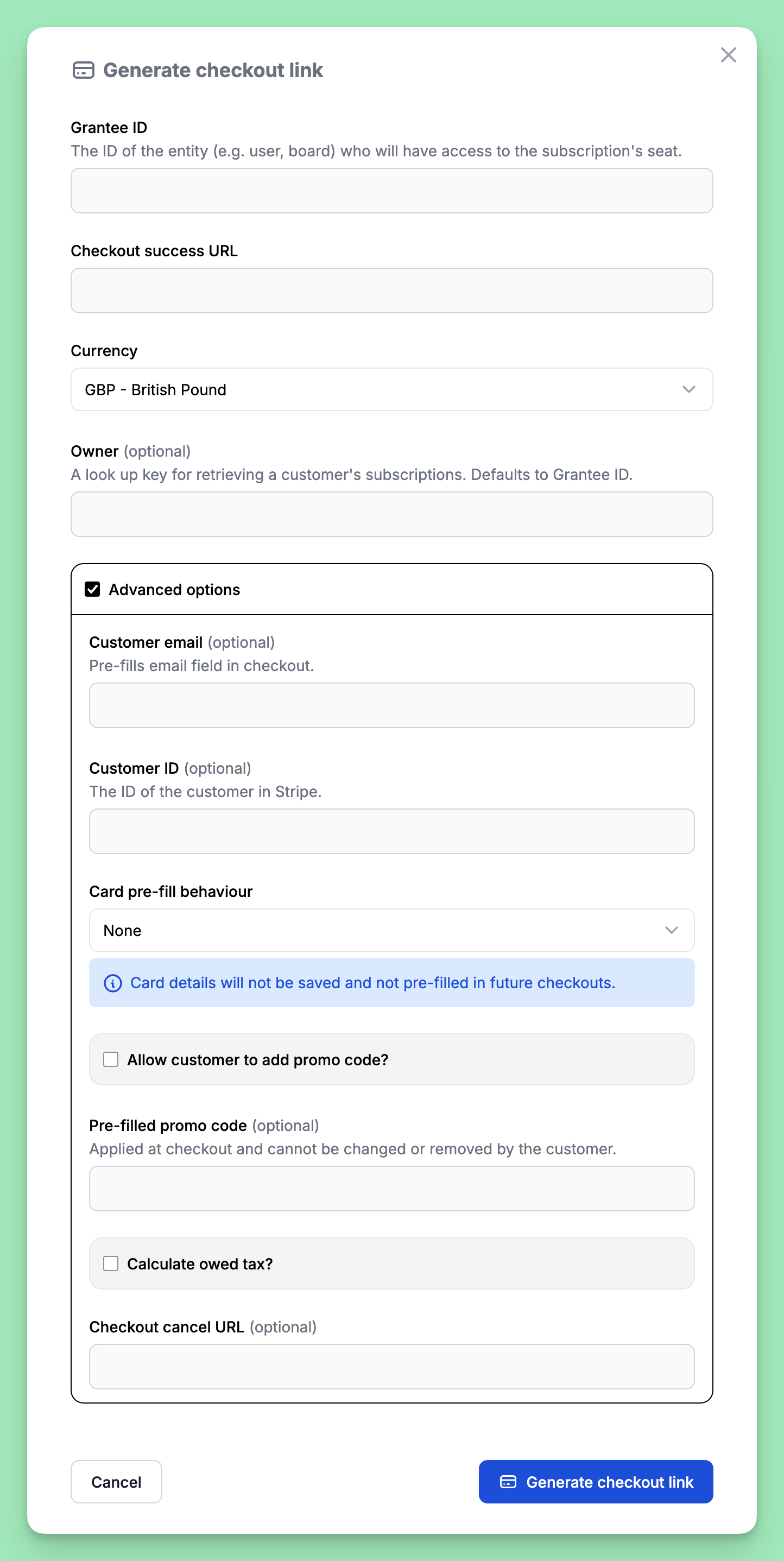
Once you've configured the checkout link, a message window opens displaying the URL for the link you created. You must copy the URL from this window to share it with your customers.
The checkout link automatically expires after 24 hours, and once you close the window displaying the link, it is not available elsewhere on the Salable dashboard. You can create a new checkout link if required, and there are no limits to how many checkout links you can generate for your plans.
Pre-filling cards preference on checkout
Automatically pre-fill in a customer’s card details during checkout to make purchases faster and easier. You can control how this works using the following options.
None:
Card details are not pre-filled.
Always:
Card details are always pre-filled for existing customers.
Choice:
With a customer ID, it assumes customer's existing pre-fill behaviour. Without a customer ID, it allows them to select whether their details will be pre-filled.