Test mode
In Salable, you can operate in one of two modes, “Test Mode” or “Live Mode”. Each has its own products, API keys, and subscriptions.
You can transition between the two modes at any time by using the toggle switch at the bottom of the main navigation menu, and you can always identify whether you’re in Test Mode by the presence of the orange banner at the top of the app.

When developing your application, you should be in Test Mode. It provides you with an isolated sandbox environment, enabling you to test payment flows, your application logic, and your pricing model without having to pay any real money.
Moving to live
Once you are ready to deploy your application to the live environment, you should copy your product to Live Mode. This can be done in the context menu on the products list page.
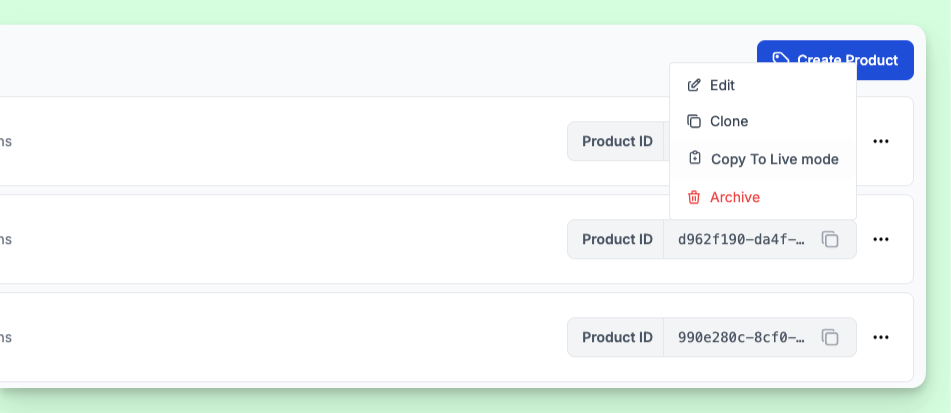
The newly created Live Mode product and plans will have different IDs to the ones in Test Mode, so you will have to update the values in your codebase.
Similarly, you will need to set up a new API Key for the live environment. One
easy way to determine at a glance which mode an API Key belongs to is to check
its prefix, live_ or test_.
The payment integration associated with your product should also be fully onboarded at this point, you won't be able to accept payments otherwise.